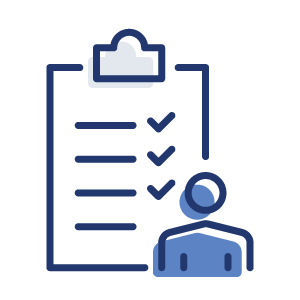
Importing Leads Into Your Sierra CRM
Preparing to Import
-
Prepare Your .CSV File: Importing leads into Sierra CRM requires a .CSV file.
-
Add Your Users: Before importing, verify that all agents assigned to leads are added as users in Sierra.
-
Align Your Data: Your .CSV file should match the Sierra format. Below are the fields Sierra recognizes:
-
Personal Information: First Name, Last Name, Full Name (if separate columns aren't available), Email (unique), Secondary Email, Phone, Primary Phone Status (options: Unknown, TalkingToProspect, ValidNumber, DoNotCall, WrongNumber), Secondary Phone, Home Anniversary Date, Date of Birth, Date of Last Email, Date of Last Phone Call.
-
Assignment & Status: Assigned Buyer's Agent, Assigned Listing Agent, Assigned Agent (if the same user is both buyer and listing agent), Lead Type (Buyer, Seller, Both), Buyer Agent Status, Listing Agent Status, Assigned Lender, Lender Status (Status options for these fields: New, Qualify, Active, Prime, Pending, Watch, Archived, DoNotContact, Junk, Blocked, Closed).
-
Location & Engagement: Street Address, City, State, Zip Code, County, Registered Date (MM/DD/YYYY format), Lead Source, Last Login, Num Visits, Average Price, Num Saved Listings, Num Detail Views.
-
Miscellaneous: Short Summary (max 128 characters), Tags (comma-separated), Add to Import Note (for unmatched columns).
-
-
Accessing the Lead Import Wizard: By default, the Primary Manager of your account can access this tool. To extend this permission to other Managers or Agent-level Users, simply go to User Manager ("Users" --> "Users") and enable the permission in their profiles.
Using the Lead Import Wizard
Effortlessly transfer your leads into Sierra CRM using the Lead Import Wizard: agree to the terms, select your site, upload your .CSV file, align your data fields, and finalize your import with options for assigning agents, lenders, and tags, including handling duplicates.
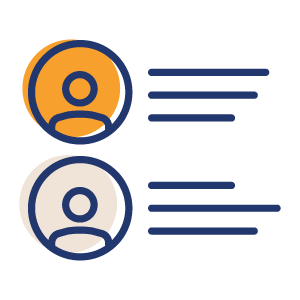
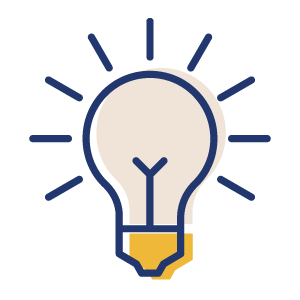
Additional Notes When Importing Leads
Maximize your lead import experience with Sierra: anticipate an email notification upon completion, adhere to the 5,000 leads per upload limit for best performance, easily manage imports via 'Lead Import History', and note that the Lead Import Wizard does not set up saved searches automatically for your newly imported leads.
Sierra Customer Success
If you need any assistance, please contact our Support Team by completing our Support Form.
Advance Your Knowledge
Learn how to leverage Sierra better or more efficiently on your own by accessing Sierra's e-resources found in Sierra Academy or our Knowledge Base.
Please Join Us
We welcome you to connect with us during one of our Live Training options for more personalized help with implementing Sierra into your business.