Transform Your Lead Management with Our Easy .CSV Upload Guide
Welcome to lead importing with Sierra Interactive! Our Lead Import Wizard simplifies uploading your leads via a .CSV file, ensuring a smooth integration into our system. This guide will help you efficiently prepare your .CSV file, saving you time and enhancing your lead management process. Get ready to elevate your business with seamless lead transfers.
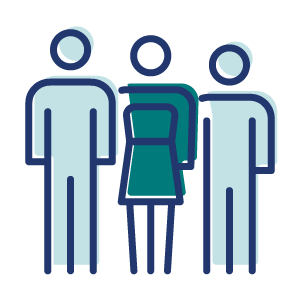
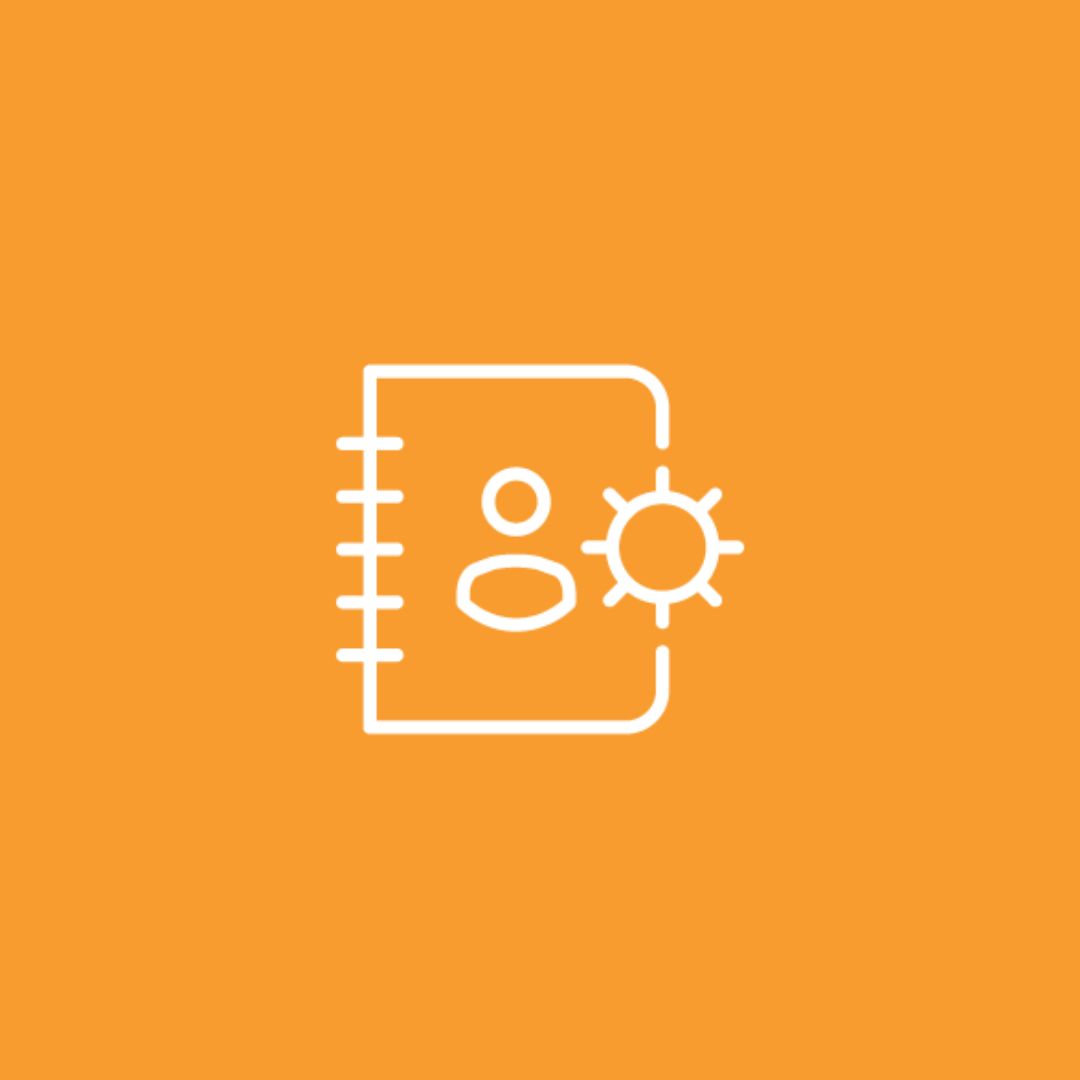
Convert Your Excel Sheets to .CSV for Lead Import
Transforming your Excel data into a .CSV file for seamless lead import into Sierra Interactive is straightforward. Follow these simple steps to ensure your data is ready for upload:
-
Open Your Excel File: Begin by opening the Excel file that contains your leads.
-
Select the Sheet: If your workbook has multiple sheets, click on the tab of the sheet you wish to convert. This brings it to the forefront, ready for the next step.
-
Save as .CSV: Go to 'File' and choose 'Save As'. In the file format options, select '.CSV (Comma delimited)'. This converts your active sheet into a .CSV file format, which is ideal for importing into our system.
-
Repeat for Multiple Sheets: If you have several sheets to convert, repeat these steps for each one. Remember, each sheet needs to be saved as a separate .CSV file.
-
Finalize and Close Excel: Once you've saved your sheets as .CSV files, you can close Excel. Rest assured, your original Excel file remains unaltered, and you now have new .CSV files stored in your chosen location.
Tips for Creating .CSV Files from Excel
As you prepare to create a .CSV file from an Excel sheet for use with Sierra Interactive, it's important to remember a few key aspects. Firstly, understand that .CSV is a plain-text format. This means that any special formatting, formulas, charts, images, or multiple sheets present in your Excel file will not be retained when you convert it to a .CSV file. The essence of a .CSV file is its simplicity, focusing solely on the raw data. Additionally, if your data includes special or non-English characters, it's crucial to ensure that these characters are supported in the CSV format. In many cases, saving your .CSV file in UTF-8 encoding can be beneficial as it provides better support for a wider range of characters. This step ensures that all your data is accurately represented and understood when imported into the Sierra Interactive system.
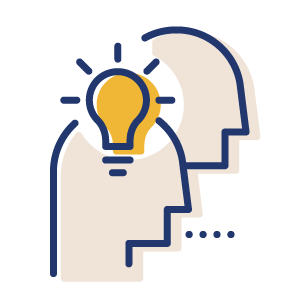
Export a Mac Numbers File as a .CSV File
For Sierra users working on Macs, converting your Numbers document into a .CSV file is a seamless process, essential for importing your leads into the Sierra Interactive system. Begin by opening your Numbers spreadsheet and ensuring all your data is correctly organized and ready for export. Once you're satisfied with the arrangement, click on 'File' in the menu bar, then choose 'Export To' followed by 'CSV'. In the export options, you can select the necessary settings that best suit your data requirements. After customizing these settings, proceed to export your file. The system will prompt you to choose a location to save the newly created .CSV file. By saving this file, you are now prepared to import your data into Sierra Interactive, with your leads neatly organized in a format that our system can effortlessly process.
Additional Pointers for Mac Users
When creating a .CSV file from Numbers to import leads into Sierra Interactive, it's important to keep in mind some key aspects of the CSV format. Just as with Excel, remember that when you export a file to CSV from Numbers, the format retains only the raw data. This means that Numbers-specific features like unique formatting, formulas, charts, and multiple sheets won't be included in your CSV file. The focus of CSV is purely on the data itself, without the additional formatting or features. Additionally, if you encounter any issues with special characters in your exported CSV file, a helpful tip is to ensure that you export the file with UTF-8 encoding. This encoding format is more accommodating of various character types, which can be crucial for maintaining the integrity of your data when it's imported into the Sierra Interactive system.
-Dec-04-2023-08-00-23-9696-PM.jpg)
What is a .CSV file?
A .CSV (Comma-Separated Values) file is a simple text format used for storing tabular data, such as a spreadsheet or database. In a .CSV file, data is organized in rows, with each column separated by a comma. This format is widely supported by many applications and is especially useful for transferring large amounts of data between different programs. For instance, you can create a .CSV file in Excel or Google Sheets and then import it into Sierra Interactive's system for efficient lead management. The simplicity and versatility of .CSV files make them ideal for managing and transferring data like your contact lists or lead information.
Will Sierra import my leads for me?
- Explicit Permission: You must have explicit permission from each individual whose contact information you're importing. This ensures that you respect the privacy and preferences of the people you're contacting.
- Adherence to Company Policy: Our policy prohibits the uploading of any third-party contact list that has been purchased. You must agree to avoid using such lists in connection with our site or features.
- Compliance with Best Practices: You agree to use our sites and tools in accordance with our Company Policy and industry best practices, ensuring responsible and respectful communication.
- Engagement Intent: You agree to only contact individuals who are interested and intend to be actively engaged in such communication.
- Opt-Out Mechanisms: It's essential to implement and maintain opt-out options in all communications generated by or affiliated with Sierra's sites and tools, respecting the recipients' choice to discontinue communication.
By using Sierra's contact import tool or importing contacts into your Sierra account, you agree to indemnify and hold harmless Sierra Interactive and its affiliates against any claims or liabilities arising from your use of our account, including any disputes relating to contacting individuals.
This policy is in place to protect both our clients and their contacts, ensuring a high standard of data management and ethical communication practices.
Can agent-level users import their own leads via a .CSV file?
The Lead Import Wizard is a specialized tool designed to facilitate efficient lead management within Sierra Interactive's platform. However, it is important to note that this tool is exclusively available to users with manager-level access. This decision is based on the need to maintain a high level of control and oversight over the importation of leads, which is a critical aspect of data management and security.
Manager-level users are typically those who have administrative control over account settings and lead management operations. By restricting access to these users, Sierra Interactive ensures that the import process aligns with our stringent data quality standards and security protocols. This approach helps in safeguarding sensitive information and maintaining the integrity of your lead data.
If you're not a manager-level user but require access to the Lead Import Wizard, we recommend discussing this with your account's administrator or manager. They can provide the necessary permissions or assist with the lead import process as per your organization's internal policies and Sierra Interactive's guidelines.
How many leads can I can import at one time?
When using Sierra Interactive's Lead Import Wizard with a .CSV file, the maximum number of leads you can import in a single batch is 9,999. However, for optimal performance and maximum efficiency, we recommend importing up to 5,000 leads at a time.
Importing a smaller batch of leads, such as 5,000, allows for a more manageable process, ensuring quicker upload times and smoother data integration. This approach also makes it easier to verify and organize your leads effectively within the Sierra Interactive system. By keeping the batch size to 5,000, you can avoid potential delays or complications that might arise with larger data sets.
Remember, successful lead management is not just about quantity, but also about the quality and organization of your lead data. Importing in these recommended batches helps maintain the integrity of your data and ensures a more streamlined and efficient lead management process.
What Headers Should I Use for my .CSV File?
When organizing your lead import .csv file itself, you'll want to make sure you use the available fields in the lead import wizard.
Below are the available fields that Sierra can import. You can simply name each column in your .csv with the following field names, then make sure the data lines up.
- First Name
- Last Name
- Full Name [Used only if the spreadsheet does not contain the First and Last Name columns.]
- Email [The email addresses must be unique or they will be considered a duplicate record.]
- Secondary Email
- Phone
- Primary Phone Status [The available phone status options are: Unknown, TalkingToProspect, ValidNumber, DoNotCall and WrongNumber. Any value in the spreadsheet that does not exactly match one of the values listed here will be set as Unknown by default.]
- Secondary Phone
- Home Anniversary Date
- Date of Birth
- Date of Last Email
- Date of Last Phone Call
- Assigned Buyer's Agent
- Assigned Listing Agent
- Assigned Agent [**This field only applies if you do not use the separate columns for Assigned Buyer's Agent and/ or Assigned Listing Agent, and works in conjunction with the Lead Type field (Buyer, Seller or Both). And, this approach only works when a lead has the same User assigned as the buyer and listing agent. If you need to have a separate buyer and listing agents assigned to a single lead, do not use this approach but rather add the assigned buyer and assigned listing agent assignments in the separate fields.]
- Lead Type [Buyer, Seller or Both]
- Buyer Agent Status [The available Buyer Agent Status options are: New, Qualify, Active, Prime, Pending, Watch, Archived, DoNotContact, Junk, Blocked, Closed. If the Status column in your .csv contains a value that doesn't exactly match one of these Status options, the Status of 'New' will be applied.]
- Listing Agent Status [The available Listing Agent Status options are: New, Qualify, Active, Prime, Pending, Watch, Archived, DoNotContact, Junk, Blocked, Closed. If the Status column in your .csv contains a value that doesn't exactly match one of these Status options, the Status of 'New' will be applied.]
- Assigned Lender
- Lender Status [The available Lender Status options are: New, Qualify, Active, Prime, Pending, Watch, Archived, Do Not Contact, Junk, Blocked, Closed. If the Status column in your .csv contains a value that doesn't exactly match one of these Status options, the Status of 'New' will be applied.]
- Street Address
- City
- State
- Zip Code
- County
- Registered Date [Format must match MM/DD/YYYY]
- Lead Source [The sources listed in this field will be automatically added and activated.]
- Last Login
- Num Visits
- Average Price
- Num Saved Listings
- Num Detail Views
- Short Summary [Maximum of 128 characters.]
- Tags [Comma separated.]
- Add to Import Note [**If there are any columns in your .csv that don't match one of these available fields, they can be added as Notes for the lead.]
What should I do if I'm having trouble importing leads?
If you're encountering difficulties while importing leads into the Sierra Interactive system, we're here to help. First, we recommend checking out our comprehensive Lead Import Knowledge Base article. This resource provides detailed guidance and troubleshooting tips to assist you through the lead import process.
If you've already consulted the Knowledge Base and still need further assistance, don't hesitate to contact our support team. You can contact us directly at Support@SierraInteractive.com. Our dedicated team is always ready to provide personalized support to ensure your lead import process is smooth and efficient. Whether it's a technical issue or a query about the process, we're here to assist you every step of the way.
Sierra Customer Success
If you need any assistance, please contact our Support Team by completing THIS FORM.
Advance Your Knowledge
Learn how to leverage Sierra better or more efficiently on your own by accessing Sierra's e-resources found in Sierra Academy or our Knowledge Base.
Please Join Us
We welcome you to connect with us during one of our Live Training options for more personalized help with implementing Sierra into your business.